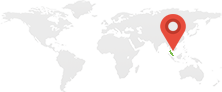Creating native Windows applications tailored to specific requirements can significantly improve user experiences and productivity. I recently developed a simple yet effective VB application designed to streamline the Windows startup process, enhance system usability, and address a few personal annoyances. Here's a detailed overview of its features, design philosophy, and some code snippets.
Black Overlay at Startup
One of the app's primary purposes is to display a black overlay screen when Windows starts. This ensures that all essential Windows services and components load properly before user interaction begins. It's a subtle way to eliminate glitches caused by premature usage of the system. The fullscreen overlay, which fades slightly for aesthetics, blocks user access momentarily while the system completes its boot process.
Locking Drive G
Another crucial feature is automatically mounting my G drive as a blank drive during startup. This prevents other devices, like USB drives, from claiming the G drive letter. Many of my game scripts rely on the G drive for mounting ISOs and executing commands, making it essential to lock this drive. A batch file, executed by the app, performs the mounting seamlessly during startup.
Aesthetic Loading Screen
The app features a sleek black loading screen with a "Loading LEMON-Q9550-PC..." message, accompanied by a dot animation. It adds a professional touch while reassuring users to wait as the system prepares itself. The animation is implemented with a simple timer, giving life to an otherwise static screen.
Audio Device Configuration
Given my Sound Blaster AE-5 setup with dual speakers—one connected via a normal jack and the other through an optical connection—the app ensures the correct audio device is set during boot. This eliminates manual adjustments and guarantees a consistent audio experience every time the system starts.
Hiding Unwanted Files
One of the persistent annoyances in my workflow was the visibility of system-generated INI and INF files in my photo albums. These files disrupt folder thumbnails and hinder the browsing experience. Despite requesting Tonfotos developers to address this, my plea was not entertained. Hence, I wrote a custom script that hides these files whenever they appear, ensuring my albums remain clean and visually appealing.
Batch File Execution
The app executes a batch script (MountG.bat) at startup. This script manages tasks like mounting the G drive and performing other preparatory steps essential for my workflow. Incorporating batch file execution within the app ensures that these tasks are automated and executed without any user intervention.
Code Snippets
Below is a snippet demonstrating how the black overlay screen and batch execution were implemented:
Private Sub RunBatchFile(batchFilePath As String)
Dim processStartInfo As New ProcessStartInfo()
processStartInfo.FileName = batchFilePath
processStartInfo.UseShellExecute = True
Try
Process.Start(processStartInfo)
Catch ex As Exception
MessageBox.Show("An error occurred while running the batch file: " & ex.Message)
End Try
End Sub
The form is styled to be fullscreen and topmost, ensuring no other application can overlay it during startup:
Me.FormBorderStyle = FormBorderStyle.None Me.WindowState = FormWindowState.Maximized Me.TopMost = True Me.Opacity = 0.95 Me.BackColor = Color.Black
Flexibility for Customers
This project serves as a showcase of my ability to develop tailored Windows native applications. Whether it's automating repetitive tasks, customizing startup processes, or creating user-friendly overlays, I can adapt to specific customer needs and deliver results that enhance productivity.
Conclusion
This project highlights the potential of VB.NET for creating lightweight, impactful applications tailored to unique requirements. By sharing this experience, I hope to inspire others to explore the capabilities of custom development. If you're looking for a similar solution or need a custom application, feel free to reach out—I'm here to help!