"CBDB3403 Database Design and SQL Queries" is one of my subject for studies in Open University Malaysia (OUM) and above is the assignment question. Before we began with the database development, the first rule of thumb is to always careful examine to requirement of the assignment's question. With that being said, we can design the database based on the assignment's requirement. Refer above for the extracted assignment's question.
Preparation
Database Management System
Since I have knowledge and day to day usage already on either MSSQL or MYSQL, I decided to use MSSQL 2014 for this assignment project.
However, the assignment paper did stated the recommendation on using Microsoft Access, and since I do not own the software, I decided to use MSSQL 2014. Refer below for details on the Microsoft SQL Server Management Studio 2014 which will be the DBMS used for this assignment paper.
Creating the Database
Next, I need to create a new database on my existing MSSQL database server. This can be done by right clicking the "Database" and select "New Database".
The new database will be named as "CBDB3403_Assignment". Leave the owner to default first as I can manage the DB_Owner later. Database has been successfully created as per screenshot below.
TABLEs CREATION
EMPLOYEE Table
Let's start creating some tables for this. This can be done by writing a very short SQL statement to create table. Before creating the table, I need to know what will be the columns within this table first and the data type for each column.
Now, let's open up a new SQL query to write a new SQL statement. Write in the following SQL Statement to start creating this table.
CREATE TABLE EMPLOYEE
(
EmpID int,
EmpName varchar(255),
EmpInitial varchar(100),
EmpHireDate varchar(255),
JobID int,
EmpYears int,
CONSTRAINT employee_pk PRIMARY KEY (EmpID)
);
/* Foreign Key will be insert later since other table is not yet created */
Execute the query and the system will inform that the query command completed successfully as per screenshot below.
Refer below for the table design for the Employee table.
ASSIGNMENT Table
Next, let's create the assignment table. Using the same method for creating the EMPLOYEE table before, I need to know what will be the columns within this table first and the data type for each column.
Now, let's open up a new SQL query to write a new SQL statement. Write in the following SQL Statement to start creating this table.
CREATE TABLE EMPLOYEE
(
EmpID int,
EmpName varchar(255),
EmpInitial varchar(100),
EmpHireDate varchar(255),
JobID int,
EmpYears int,
CONSTRAINT employee_pk PRIMARY KEY (EmpID)
);
/* Foreign Key will be insert later since other table is not yet created */
Execute the query and the system will inform that the query command completed successfully as per screenshot below.
Refer below for the table design for the Employee table.
ASSIGNMENT Table
Next, let's create the assignment table. Using the same method for creating the EMPLOYEE table before, I need to know what will be the columns within this table first and the data type for each column.
Now, let's open up a new SQL query to write a new SQL statement. Write in the following SQL Statement to start creating this table.
CREATE TABLE ASSIGNMENT
(
AssignID int,
AssignDate date,
ProjID int,
EmpID int,
AssignJob varchar(255),
AssignChargePerHour float,
AssignHours int,
AssignTotalCharge float,
CONSTRAINT assignment_pk PRIMARY KEY (AssignID)
);
/* Foreign Key will be insert later since other table is not yet created */
Execute the query and the system will inform that the query command completed successfully as per screenshot below.
Refer below for the table design for the Assignment table.
JOB Table
Next, let's create the job table. Using the same method for creating the tables before, I need to know what will be the columns within this table first and the data type for each column.
Now, let's open up a new SQL query to write a new SQL statement. Write in the following SQL Statement to start creating this table.
CREATE TABLE JOB
(
JobID int,
JobDescription varchar(255),
JobChargePerHour float,
JobLastUpdate date,
CONSTRAINT job_pk PRIMARY KEY (JobID)
);
/* Foreign Key will be insert later since other table is not yet created */
Execute the query and the system will inform that the query command completed successfully as per screenshot below.
Refer below for the table design for the Job table.
PROJECT Table
Next, let's create the job table. Using the same method for creating the tables before, I need to know what will be the columns within this table first and the data type for each column.
Now, let's open up a new SQL query to write a new SQL statement. Write in the following SQL Statement to start creating this table.
CREATE TABLE PROJECT
(
ProjID int,
ProjName varchar(255),
ProjValue float,
ProjBalance float,
EmpID int
CONSTRAINT project_pk PRIMARY KEY (ProjID)
);
/* Foreign Key will be insert later since other table is not yet created */
Execute the query and the system will inform that the query command completed successfully as per screenshot below.
Refer below for the table design for the Project table.
Data Population
Next, let's populate some data to the tables. Let's review back the assignment question on the data population requirement.
Basically, I need to populate more than 5 records for each table and must follow the requirements stated above. Let's start with populating the JOB table first. Create this record by writing the following SQL statements.
Let's create one example project called "Single Sign On Enhancement". This project is being handled by a Project Manager named as "Siti Wan Kembang". Several Assignment is bind to this project such as Develop Program, Technical Assistance, Project Management, Business Analysis and others.
Now, let's populate some data for JOB table by executing the following SQL statements.
INSERT INTO [dbo].[JOB]
([JobID]
,[JobDescription]
,[JobChargePerHour]
,[JobLastUpdate])
VALUES
('1', 'Web Developer', '500', '2015-11-15');
INSERT INTO [dbo].[JOB]
([JobID]
,[JobDescription]
,[JobChargePerHour]
,[JobLastUpdate])
VALUES
('2', 'Project Manager', '700', '2015-11-15');
INSERT INTO [dbo].[JOB]
([JobID]
,[JobDescription]
,[JobChargePerHour]
,[JobLastUpdate])
VALUES
('3', 'Support', '100', '2015-11-15');
INSERT INTO [dbo].[JOB]
([JobID]
,[JobDescription]
,[JobChargePerHour]
,[JobLastUpdate])
VALUES
('4', 'Database Administrator', '500', '2015-11-15');
INSERT INTO [dbo].[JOB]
([JobID]
,[JobDescription]
,[JobChargePerHour]
,[JobLastUpdate])
VALUES
('5', 'Business Analyst', '400', '2015-11-15')
Let's review all newly created jobs in the database.
Now, let's populate some data for EMPLOYEE table by executing the following SQL statements.
INSERT INTO [dbo].[EMPLOYEE]
([EmpID]
,[EmpName]
,[EmpInitial]
,[EmpHireDate]
,[JobID]
,[EmpYears])
VALUES
('1', 'Mohd Arief Bin Mohd Ramli', 'Arief', '2015-11-15', '1', '5');
INSERT INTO [dbo].[EMPLOYEE]
([EmpID]
,[EmpName]
,[EmpInitial]
,[EmpHireDate]
,[JobID]
,[EmpYears])
VALUES
('2', 'Siti Wan Kembang Semangkuk', 'SwanKem', '2015-01-15', '2', '2');
INSERT INTO [dbo].[EMPLOYEE]
([EmpID]
,[EmpName]
,[EmpInitial]
,[EmpHireDate]
,[JobID]
,[EmpYears])
VALUES
('3', 'Ah Chong', 'AC', '2015-01-14', '3', '5');
INSERT INTO [dbo].[EMPLOYEE]
([EmpID]
,[EmpName]
,[EmpInitial]
,[EmpHireDate]
,[JobID]
,[EmpYears])
VALUES
('4', 'John Rambo', 'RAMBO', '2010-01-15', '4', '5');
INSERT INTO [dbo].[EMPLOYEE]
([EmpID]
,[EmpName]
,[EmpInitial]
,[EmpHireDate]
,[JobID]
,[EmpYears])
VALUES
('5', 'Jebon Malaya', 'JAMESBOND', '2010-01-15', '5', '5');
INSERT INTO [dbo].[EMPLOYEE]
([EmpID]
,[EmpName]
,[EmpInitial]
,[EmpHireDate]
,[JobID]
,[EmpYears])
VALUES
('6', 'Ong Tai Kim', 'OTK', '2010-01-15', '3', '5');
Let's review all newly created jobs in the database.
Now, let's populate some data for ASSIGNMENT table by executing the following SQL statements.
INSERT INTO [dbo].[ASSIGNMENT]
([AssignID]
,[AssignDate]
,[ProjID]
,[EmpID]
,[AssignJob]
,[AssignChargePerHour]
,[AssignHours]
,[AssignTotalCharge])
VALUES
('1', '2015-01-01', '1' , '1', 'Develop Program', '1000', '48', '48000' );
INSERT INTO [dbo].[ASSIGNMENT]
([AssignID]
,[AssignDate]
,[ProjID]
,[EmpID]
,[AssignJob]
,[AssignChargePerHour]
,[AssignHours]
,[AssignTotalCharge])
VALUES
('2', '2015-01-01', '1' , '2', 'Managing Project', '1000', '48', '48000' );
INSERT INTO [dbo].[ASSIGNMENT]
([AssignID]
,[AssignDate]
,[ProjID]
,[EmpID]
,[AssignJob]
,[AssignChargePerHour]
,[AssignHours]
,[AssignTotalCharge])
VALUES
('3', '2015-01-01', '1' , '3', 'Project Assistant', '100', '48', '4800' );
INSERT INTO [dbo].[ASSIGNMENT]
([AssignID]
,[AssignDate]
,[ProjID]
,[EmpID]
,[AssignJob]
,[AssignChargePerHour]
,[AssignHours]
,[AssignTotalCharge])
VALUES
('4', '2015-01-01', '1' , '4', 'Technical Assistance', '150', '48', '4800' );
INSERT INTO [dbo].[ASSIGNMENT]
([AssignID]
,[AssignDate]
,[ProjID]
,[EmpID]
,[AssignJob]
,[AssignChargePerHour]
,[AssignHours]
,[AssignTotalCharge])
VALUES
('5', '2015-01-01', '1' , '5', 'Analyse User Requirement', '150', '48', '4800' );
Let's review all newly created assignments in the database.
Now, let's populate some data for PROJECT table by executing the following SQL statements.
INSERT INTO [dbo].[PROJECT]
([ProjID]
,[ProjName]
,[ProjValue]
,[ProjBalance]
,[EmpID])
VALUES
('1', 'Single Sign On Enhancement', '158000' , '40000', '2' );
Let's review all newly created project in the database.
Let's further populate data based on the question's requirement.
1. Each Job can be assigned to many employees.
2. Each Employee may work on many projects
3. Each Employee may have many assignment
4. Each project may have many assignments
Let's look at projectID which consists of several assignment for the job such as develop program, managing project, project assistance, technical assistance, analyse user requirement and more.
Refer screenshot below for the tables created:
Table Relationships
To create table relationship, first we must identify and create foreign key for each table. Easiest way to do this is by adding these foreign key using the Database Diagram.
Create a new database diagram as per screenshot below.
By default, you should have four tables drawn in the diagram as per screenshot below. Let's create the relationship between each other by assigning the foreign keys in each table.
Below is the created relationship diagram and foreign key has been assigned accordingly. Refer screenshot below.
SQL STATEMENTS
Display List of Employees
Display the list of employees sorted by Job ID and in each Job ID sorted the list in descending order by employee's years.
SELECT [EmpID]
,[EmpName]
,[EmpInitial]
,[EmpHireDate]
,[JobID]
,[EmpYears]
FROM [dbo].[EMPLOYEE]
ORDER BY JobID ASC, EmpYears DESC;
Execute the query and the system will inform that the query command completed successfully as per screenshot below.
Find the Average Project Value
Find the minimum, maximum and the average of the project value.
SELECT
MIN(ProjValue) AS MinimumValue,
MAX(ProjValue) AS MaximumValue,
AVG(Cast(ProjValue as Int)) AS AverageValue
FROM [dbo].[PROJECT]
/* I had to use CAST to convert float to Integer so the result would display as Integer */
Execute the query and the system will inform that the query command completed successfully as per screenshot below.
Find all Programmers
Retrieve the employee name and hire date for the job as Programmer
SELECT [EmpName]
,[EmpHireDate]
FROM [dbo].[EMPLOYEE]
WHERE JobID = '6'
/* JobID 6 is the Programmer */
Execute the query and the system will inform that the query command completed successfully as per screenshot below.
Increase Job Charge Rate
Increase the job charge per hour only for System Analyst by 6%. Technically, I do not have System Analyst in the table, therefore I just add one new job. Refer below for the revised Job table.
Now, write the SQL statement to increase the job rate by 6%.
UPDATE [dbo].[JOB]
SET JobChargePerHour = (JobChargePerHour * 1.06)
WHERE JobID = '8'
/* Current Job Charge Rate for System Analyst times 1.06 which is a 6% increament */
Execute the query and the system will inform that the query command completed successfully as per screenshot below.
Refer below after the query has been executed.
Add New Project Record
Add a new record as given below to the Project Table:
1. Project ID: 27
2. Project Name: Thunder
3. Project Value: 1,456,000.00
4. Project Balance: 978,000.00
5. Employee ID: 104
INSERT INTO [dbo].[PROJECT]
([ProjID]
,[ProjName]
,[ProjValue]
,[ProjBalance]
,[EmpID])
VALUES
('27', 'Thunder', '1456000.00','978000.00','104');
Execute the query and the system will inform that the query command completed successfully. Refer screenshot below for the newly inserted project records:



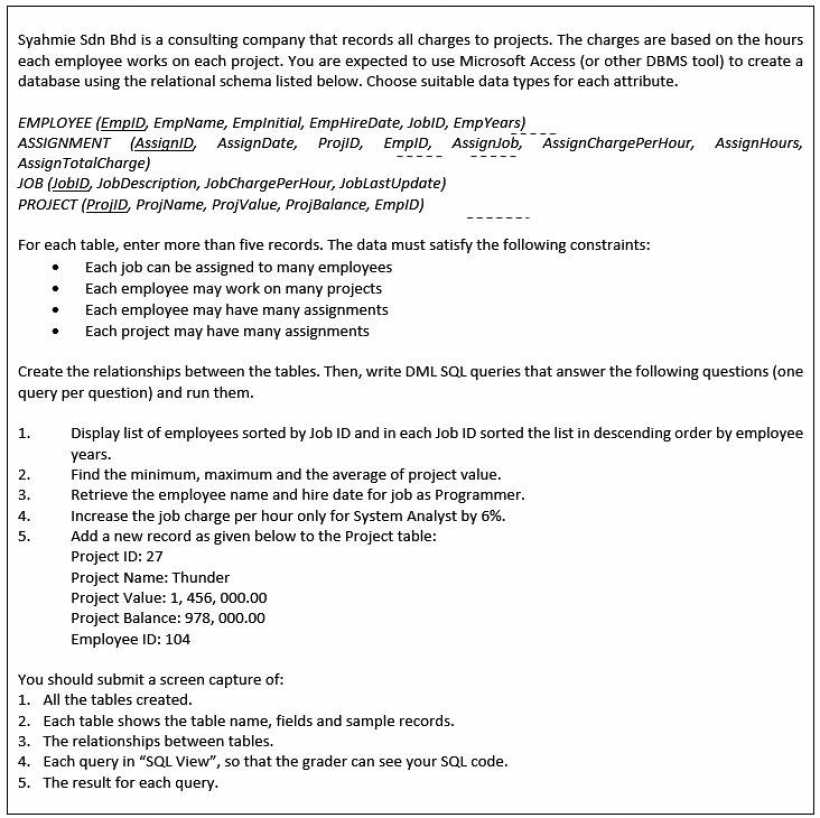
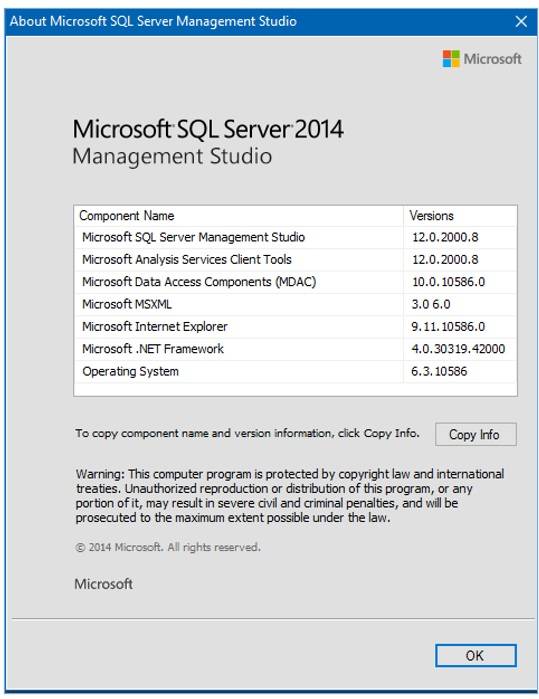
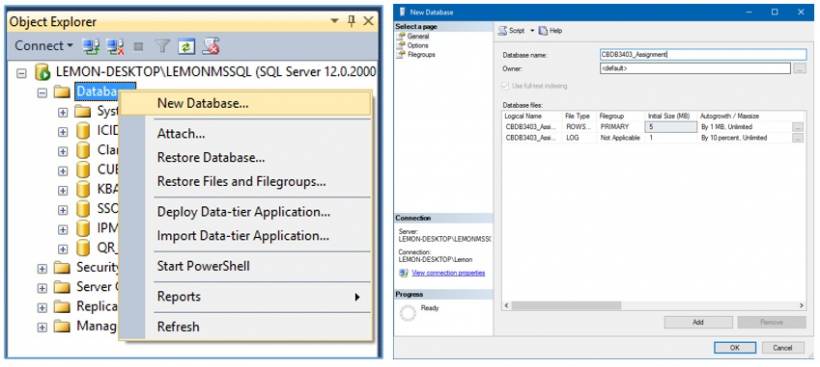
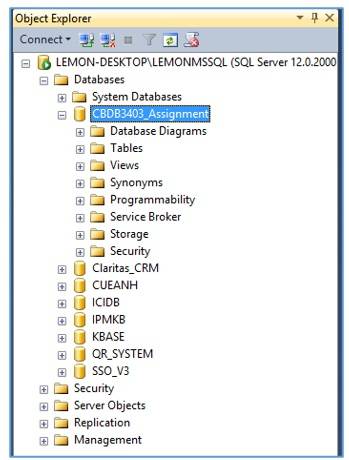
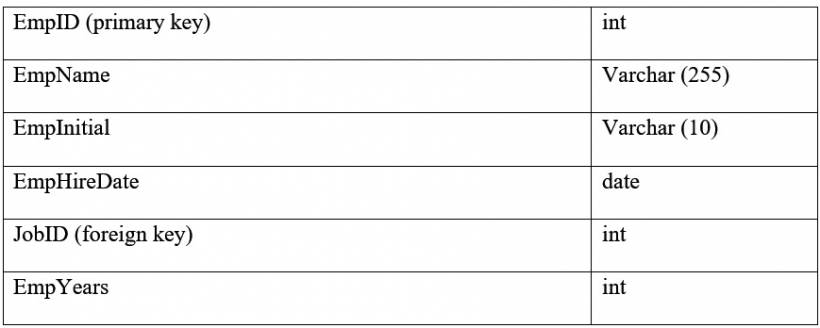
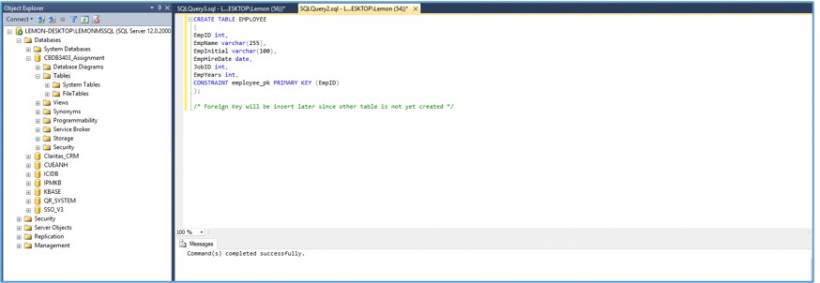
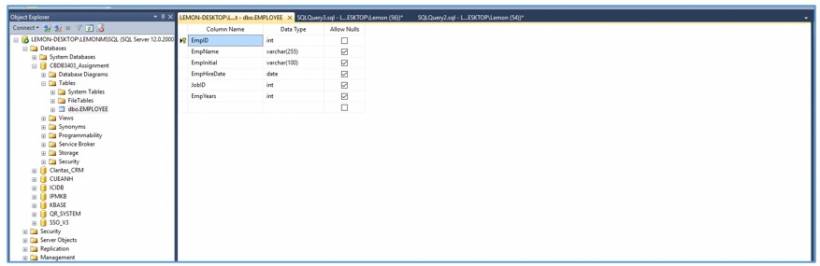
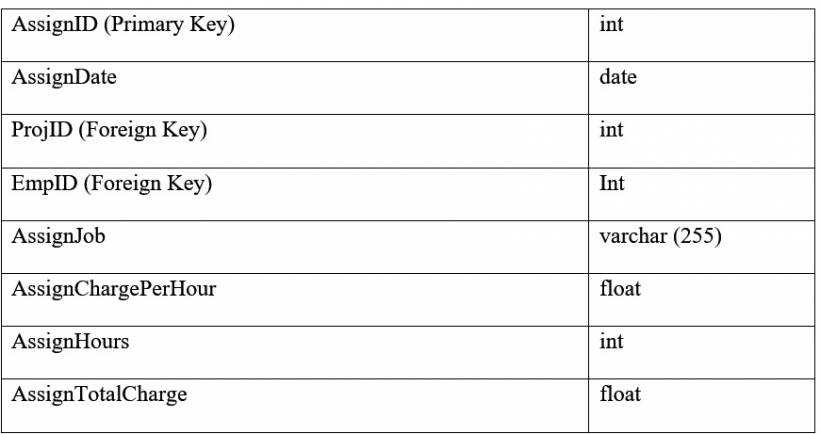
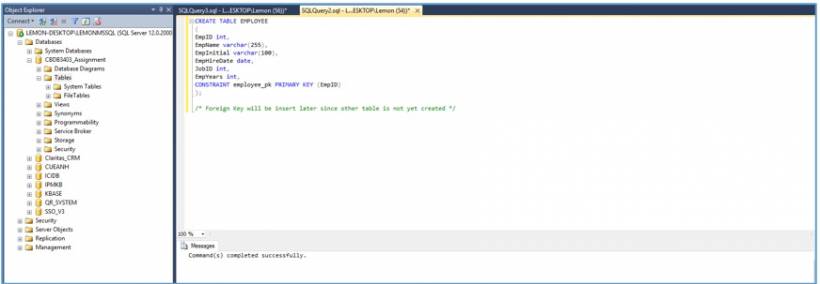
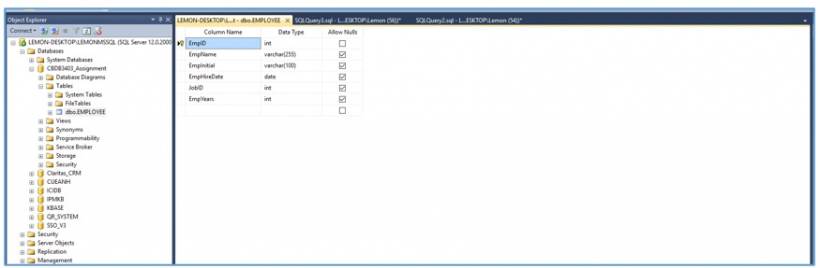

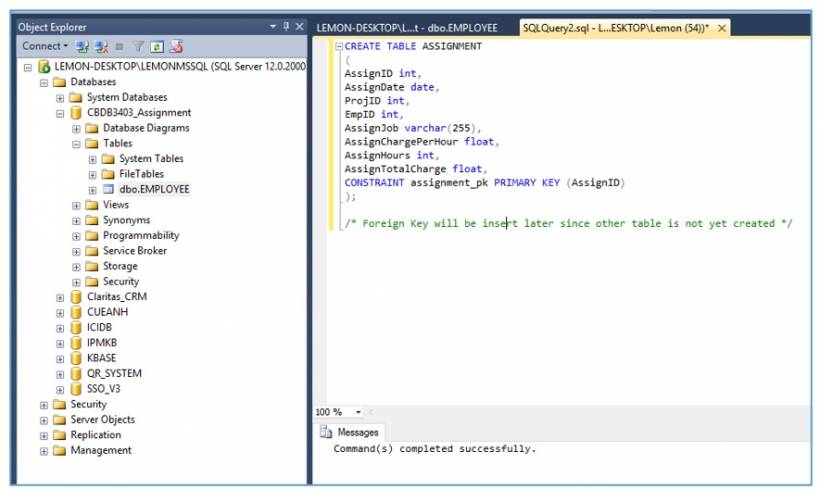
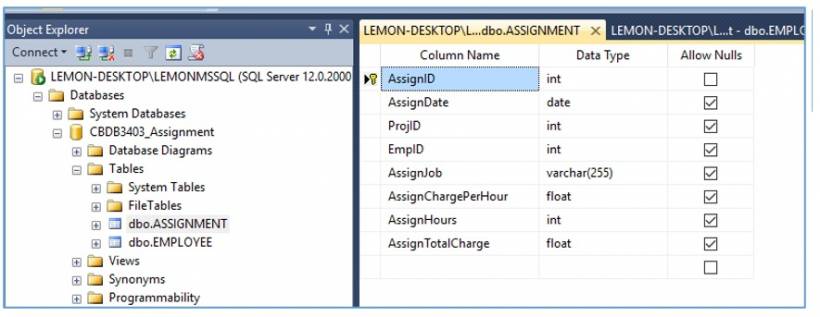
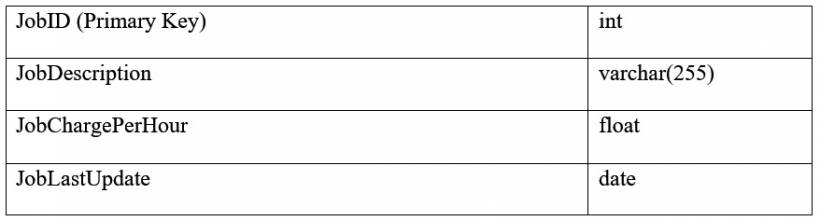
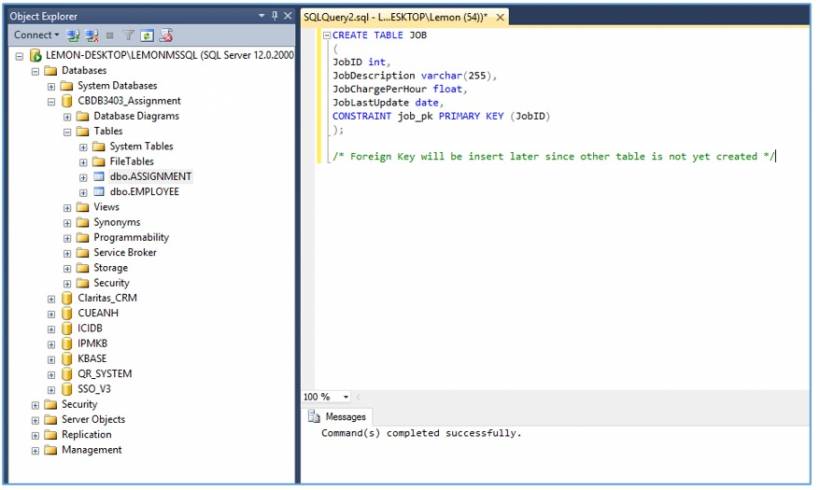
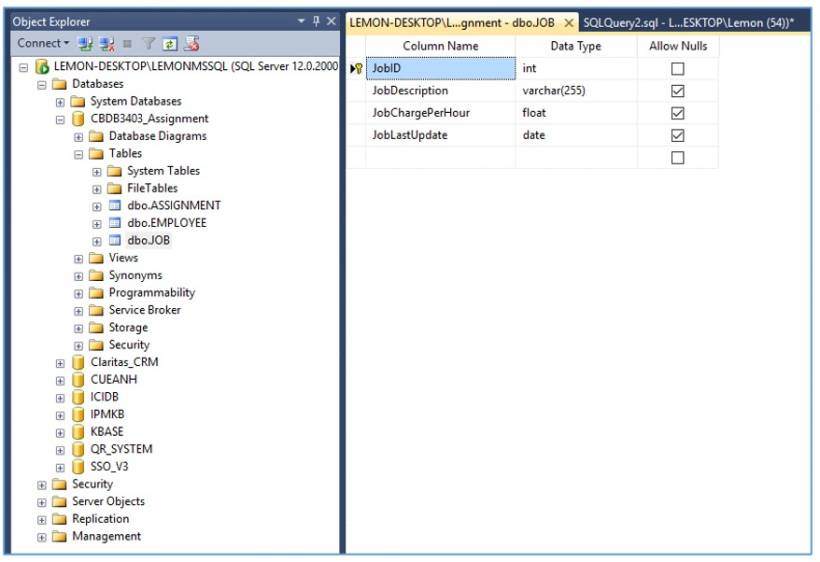
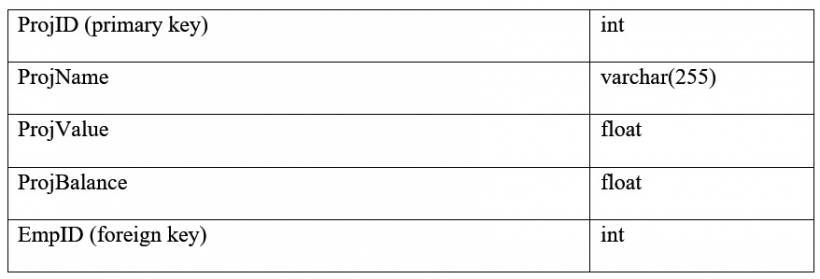
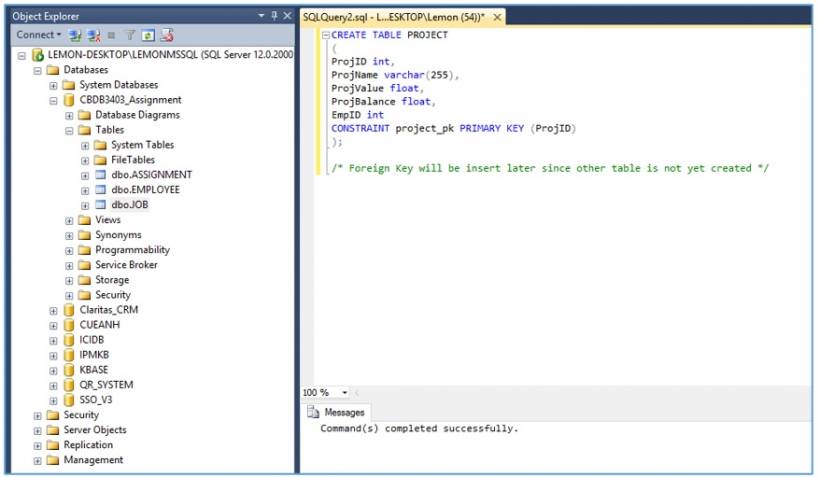
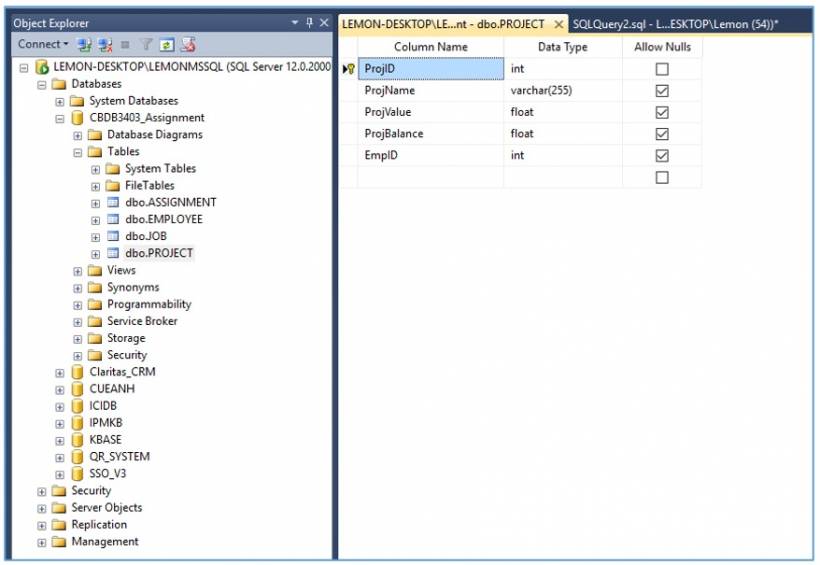
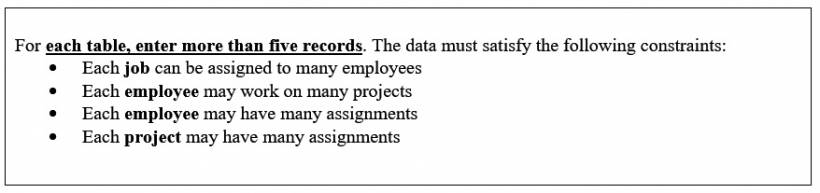
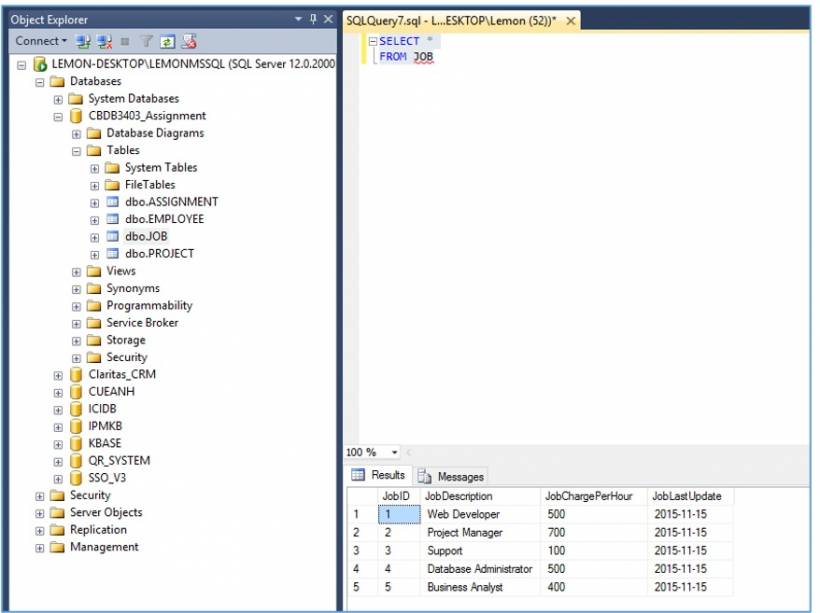
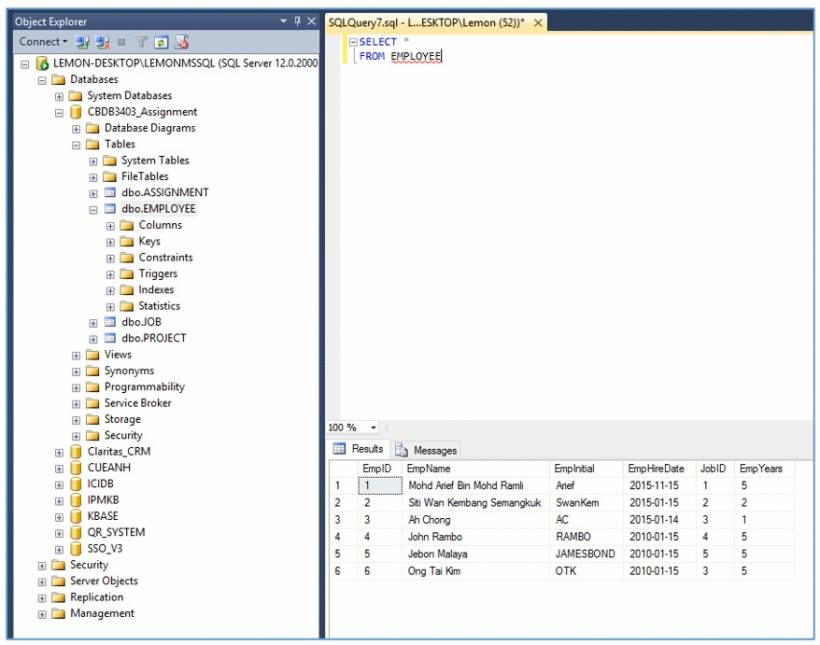
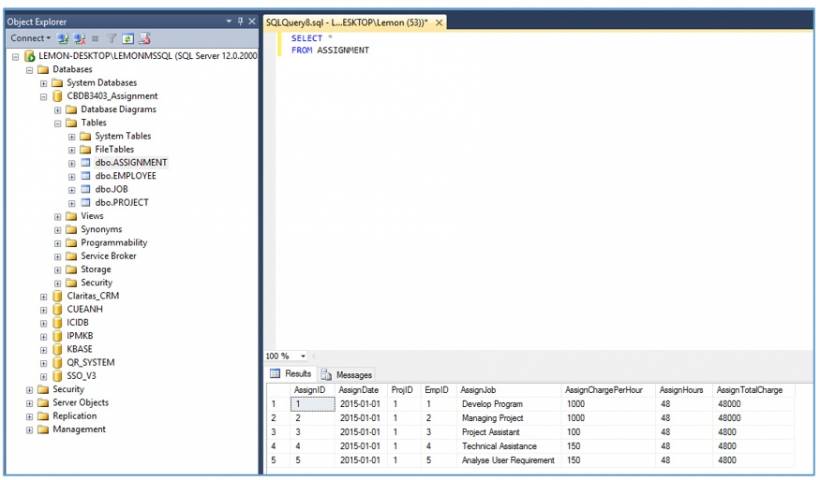
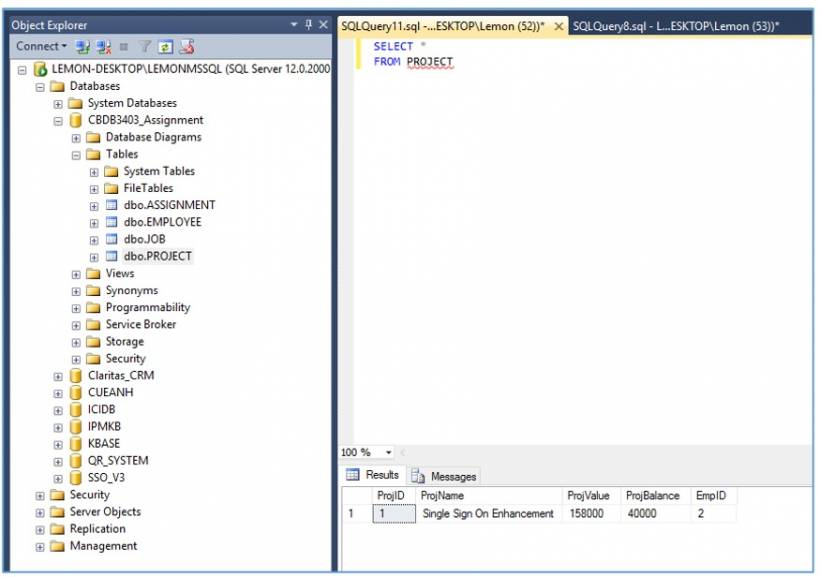
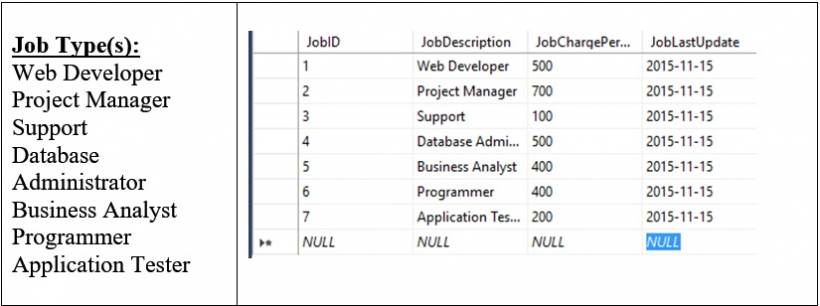
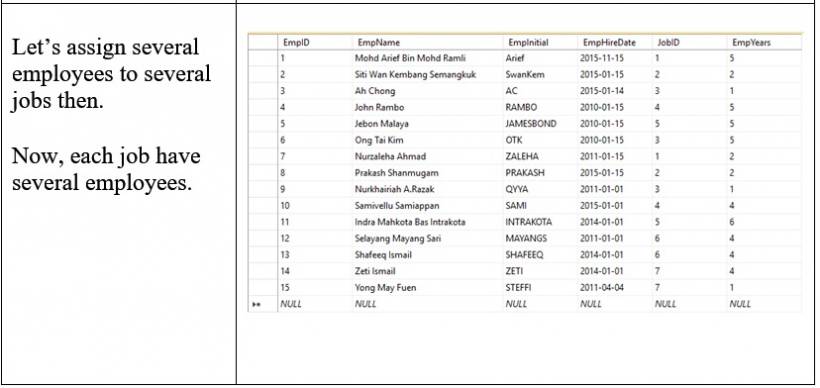
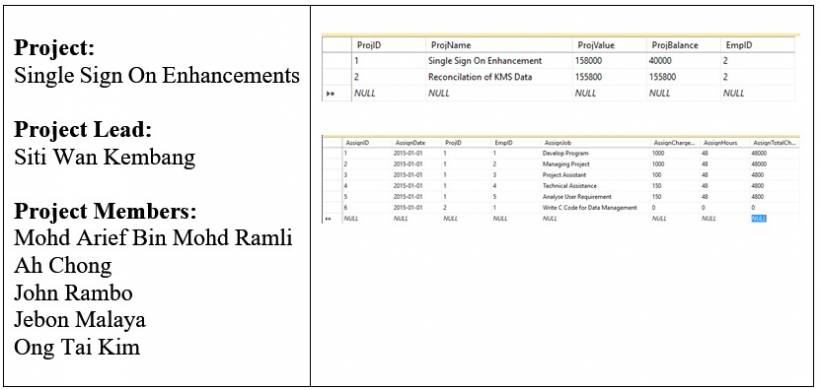
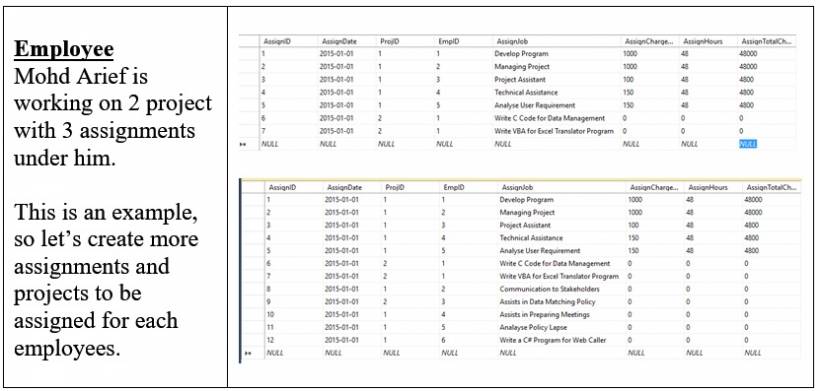
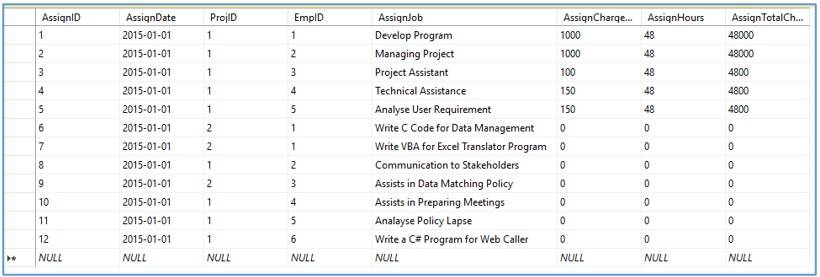

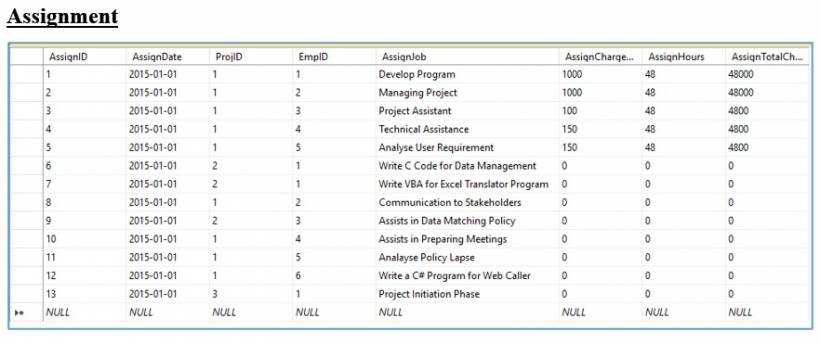
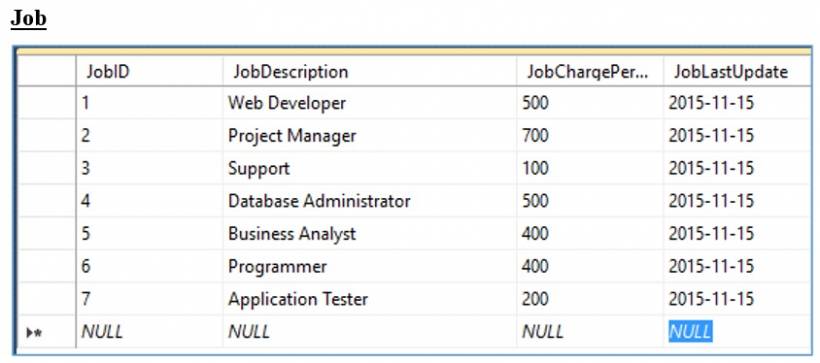
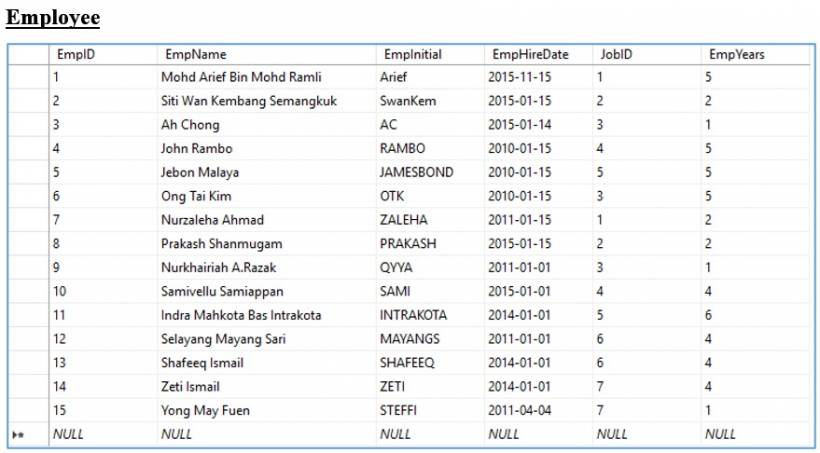
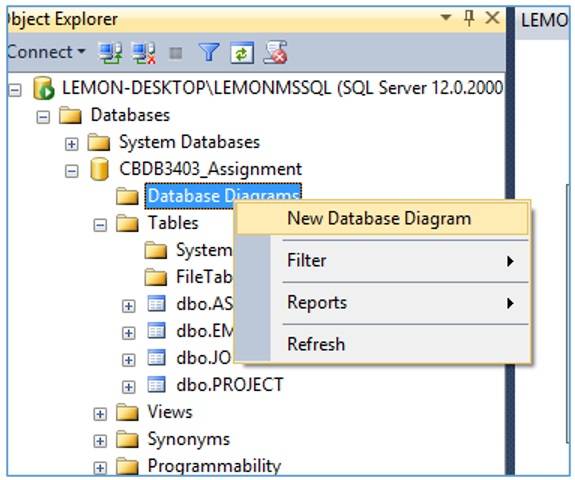
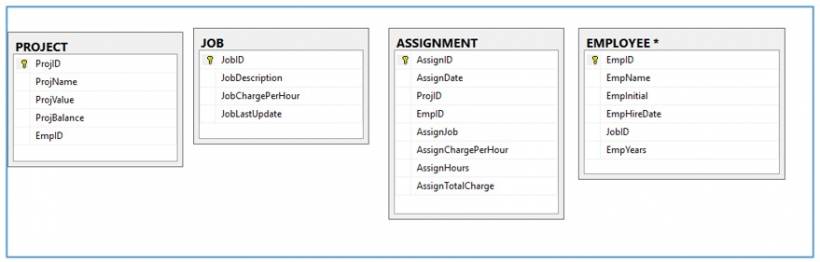
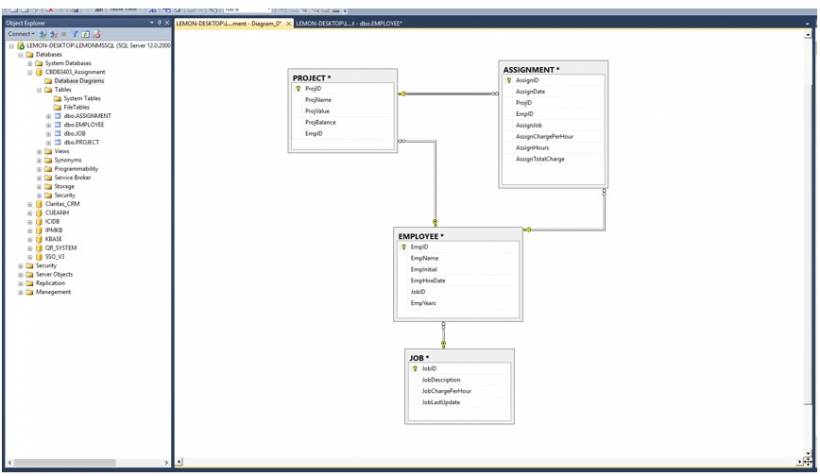
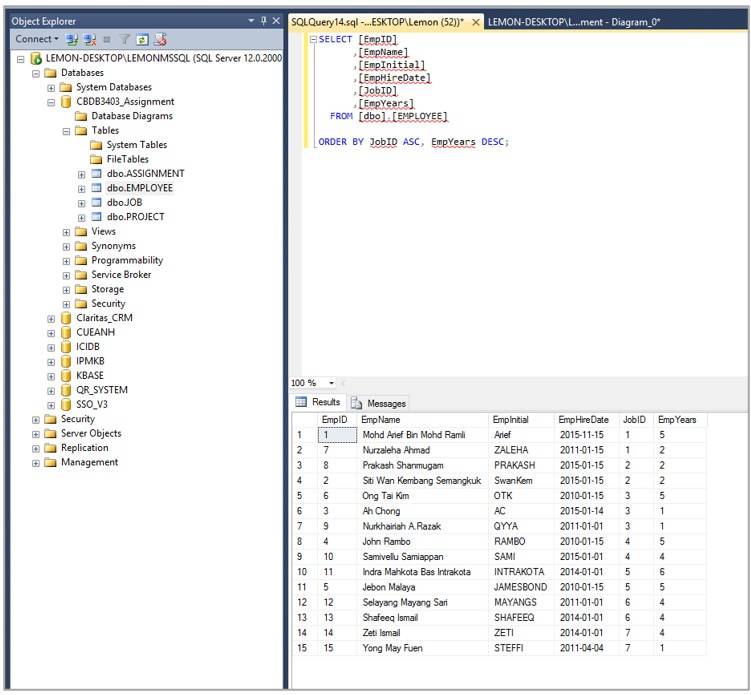

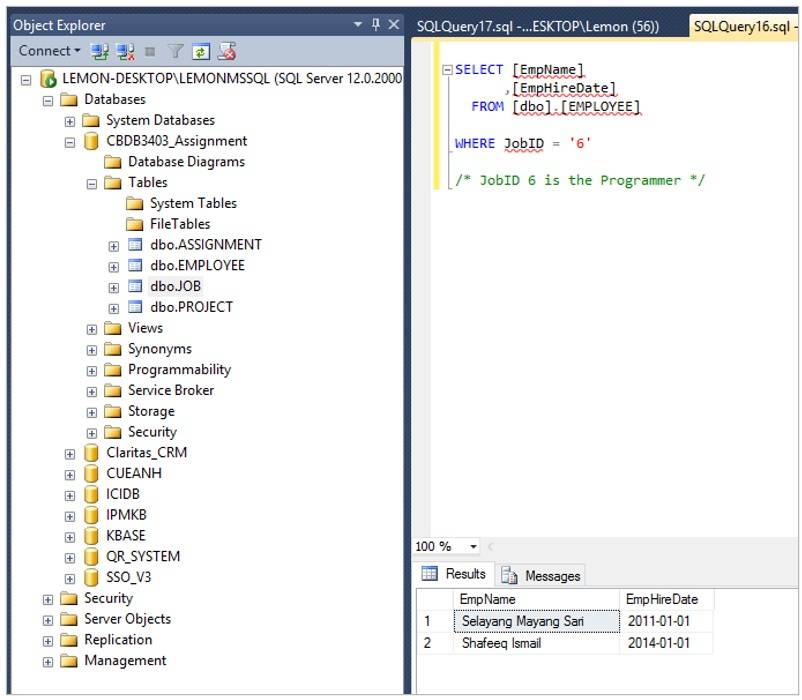
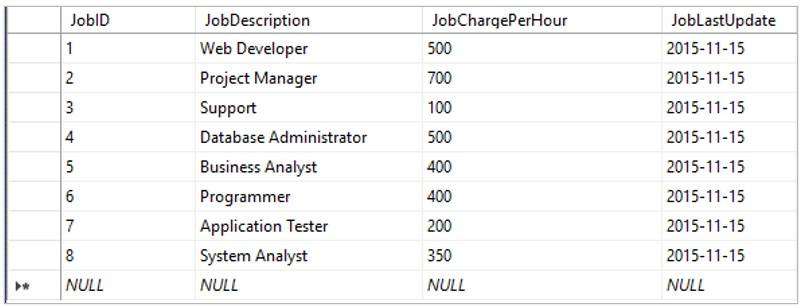
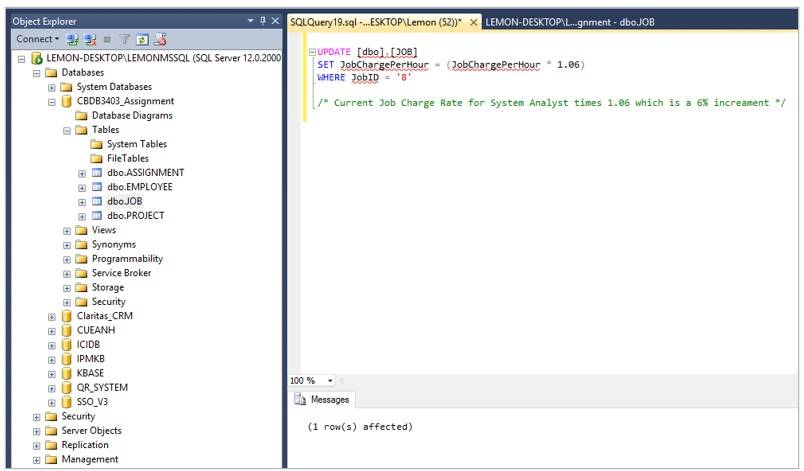
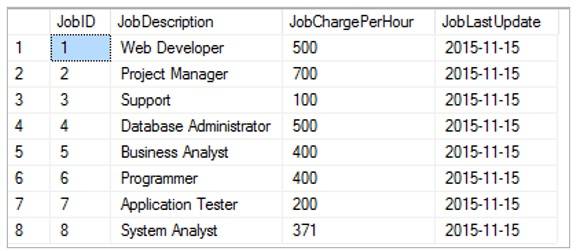
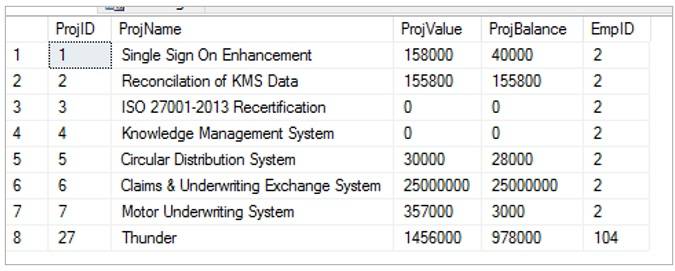
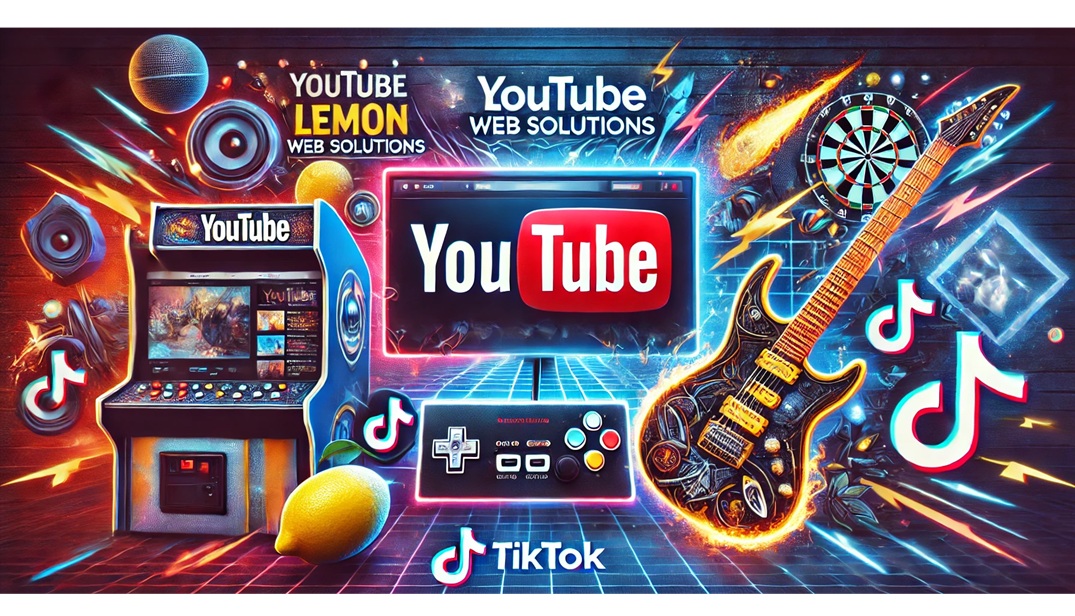
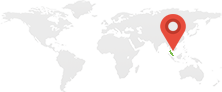
Comments